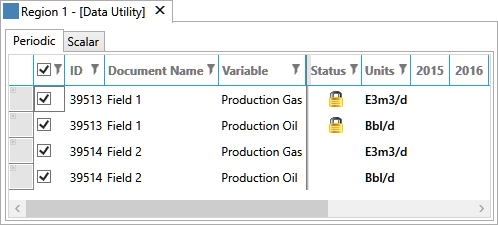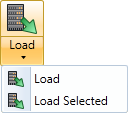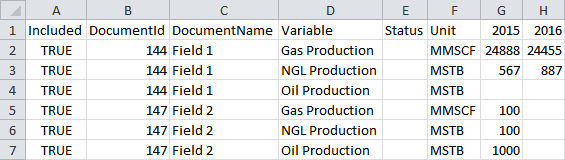Export to clipboard
You can use the Data Utility to export data from Dataflow to the clipboard, from which you can copy data to other applications such as Excel.
- Make sure you have opened the Data Utility at the correct hierarchy level and that you have selected the correct preset (see Data Utility presets).
- Click the Load button
 on the ribbon to retrieve data from documents. The Periodic and Scalar tabs will be filled with the current data values. If there are any issues such as a document being opened by another user, a warning will be displayed in the Status column, as shown in the example below. Hover the mouse over the warning icon to see the explanation.
on the ribbon to retrieve data from documents. The Periodic and Scalar tabs will be filled with the current data values. If there are any issues such as a document being opened by another user, a warning will be displayed in the Status column, as shown in the example below. Hover the mouse over the warning icon to see the explanation. - If required, you can make changes to the load settings and re-load data by clicking the Load button
 again. You can also re-load only some of the currently displayed data items: check the boxes next to their names, click the arrow underneath the Load button and click the
Load Selected option.
again. You can also re-load only some of the currently displayed data items: check the boxes next to their names, click the arrow underneath the Load button and click the
Load Selected option. - Select the Periodic or Scalar tab to choose which data table to export.
- Click the Export button
 on the ribbon, or click the arrow next to Export and select To Clipboard. The values shown in the table will be copied into the clipboard and you can now paste these into another application, such as Excel. An example of an exported data table in Excel is shown below.
on the ribbon, or click the arrow next to Export and select To Clipboard. The values shown in the table will be copied into the clipboard and you can now paste these into another application, such as Excel. An example of an exported data table in Excel is shown below.